How to Park and Retrieve Calls
Call Parking enables you to "hold" a call in a "parking lot" (aka parking orbit) so that it can be retrieved by the same or another extension when they are available.
It is similar to the hold functionality offered by legacy key systems but still offers the advantages of a hosted PBX.
Some things to know.
How to Park a Call with Static or One Button Park.
The best and easiest way to park a call is by using a "Call Park" dss / feature key on an IP phone. When using these keys the User simply taps the key and the call will be parked on the configured lot. After the call is parked on that key, it will then show red because it is occupied. All Users with that parking lot key on their phone will also see it turn red.
Alternatively, a User can blind transfer a call to a parking lot number. If the IP phone has a dss / feature key configured with "BLF" or "Call Park" and is monitoring that lot number it will turn red when occupied and green when empty.
How to Park a Call with Dynamic Parking.
During an active call the User must press ***. The system will then park the call in the first available lot and read the lot number to you. If you configured a BLF key on an IP phone that monitors that lot number it will turn red when occupied and green when empty.
How to Retrieve a Parked Call.
You can retrieve a parked call by pressing the dss / feature key that is configured for that lot number.
You can also just dial the lot number from any phone.
Example of how to configure a Call Park DSS Key on a Yealink Phone.
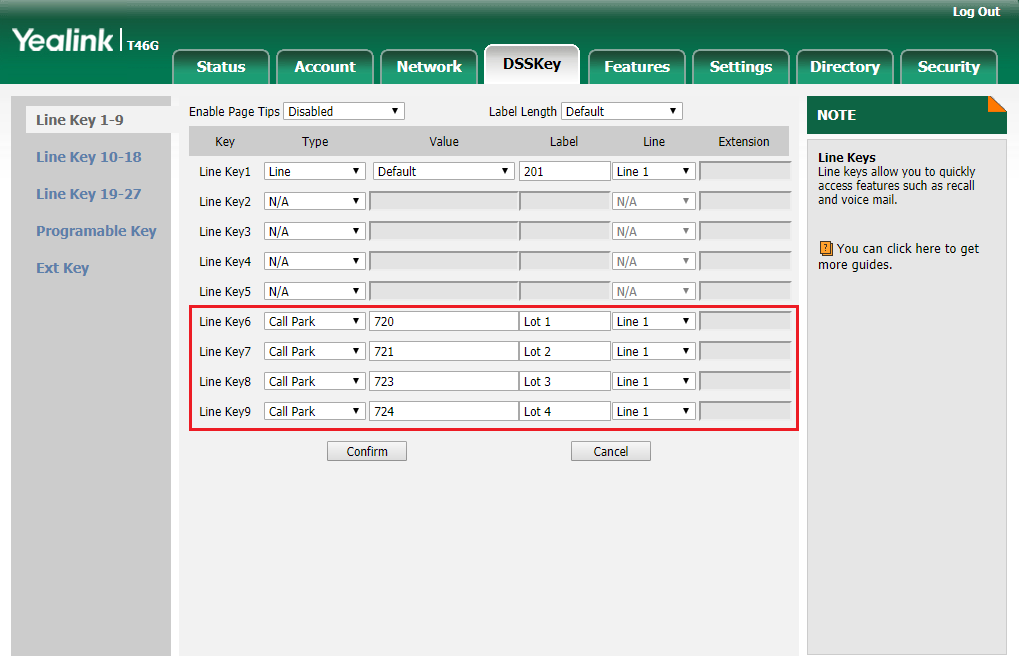
It is similar to the hold functionality offered by legacy key systems but still offers the advantages of a hosted PBX.
Some things to know.
- A PBX can have multiple parking lots.
- Parking lots can be shared by all users or dedicated to groups or individual users as needed.
- Parking supports presence/BLF on the individual lots.
- Parking can by done with transfer and retrieve codes but it is much easier to use with "Call Park" dss keys on the phone.
- You must first create your parking lots in the PBX dashboard for them to work.
How to Park a Call with Static or One Button Park.
The best and easiest way to park a call is by using a "Call Park" dss / feature key on an IP phone. When using these keys the User simply taps the key and the call will be parked on the configured lot. After the call is parked on that key, it will then show red because it is occupied. All Users with that parking lot key on their phone will also see it turn red.
Alternatively, a User can blind transfer a call to a parking lot number. If the IP phone has a dss / feature key configured with "BLF" or "Call Park" and is monitoring that lot number it will turn red when occupied and green when empty.
How to Park a Call with Dynamic Parking.
During an active call the User must press ***. The system will then park the call in the first available lot and read the lot number to you. If you configured a BLF key on an IP phone that monitors that lot number it will turn red when occupied and green when empty.
How to Retrieve a Parked Call.
You can retrieve a parked call by pressing the dss / feature key that is configured for that lot number.
You can also just dial the lot number from any phone.
Example of how to configure a Call Park DSS Key on a Yealink Phone.
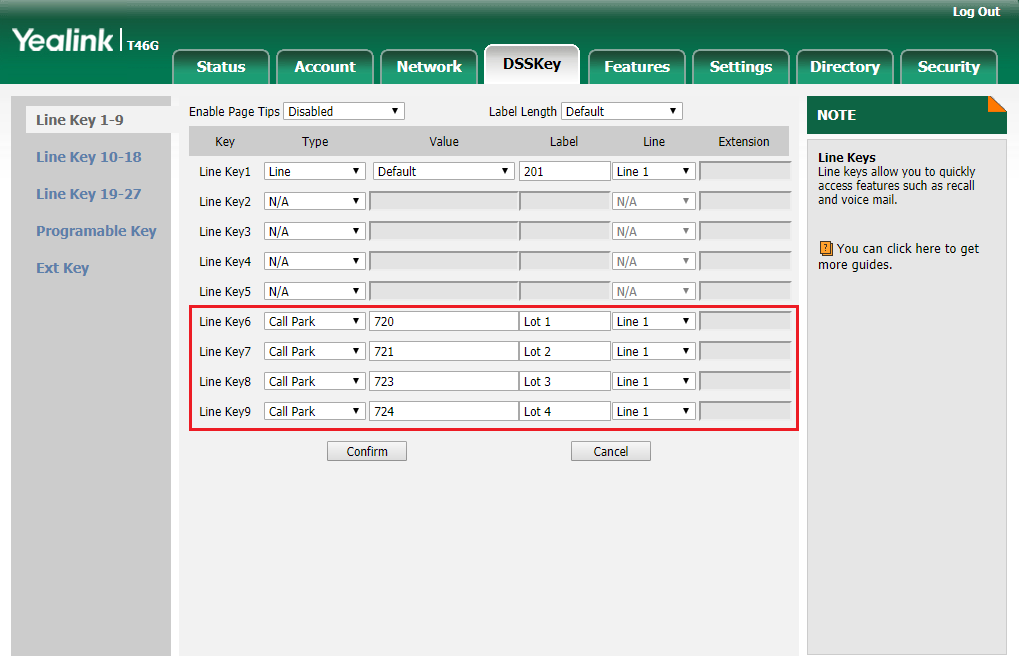
Related Articles
Handling Calls (Transfer, Conference, Call Park)
Your cloud PBX features various ways to move calls around, including attended transfer, unattended (blind) transfer, voicemail transfer, park, and more. In this section, references to BLFs are the 1-touch buttons to extensions common at front-desk ...Making Calls
Making a call with your phone does not require a leading 9. You can dial on-hook or off-hook. Ø To dial on-hook 1. Dial the phone number. 2. Pick up the handset, headset, or speaker. To dial off-hook 1. Pick up the handset, headset, or speaker. 2. ...Receiving Calls
When a call comes in, you can answer it via a headset, speakerphone, or handset. Ø To answer a call using a handset – Lift the handset off-hook. Ø To answer a call using a speakerphone – Press the Speaker button. Ø To answer a call using a headset – ...Star Codes
Feature Code Description 911 Address Verification 933 Allows a User to check their configured 911 caller ID and whether it's registered or not. Account Code per Call - Unvalidated 099 Dial 099 + any 7, 10 or 11 digit number. For example: ...Phone Terms Oh My! (Glossary)
Term Definition Application Layer Gateway A router component that theoretically helps with NAT traversal. In reality, phones can traverse NAT, so ALGs should be disabled. Answering rule A rule that specifies how to handle calls for a time frame. Auto ...